You can shut down your VPS in two ways - forcefully or gracefully, using Virtualizor.
How to Gracefully shut down your VPS via Virtualizor?
1. Log in to your Virtualizor Control Panel.
2. In the left side panel, click on List VPS.
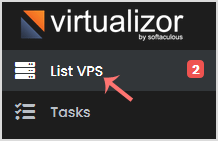
3. Hover your mouse on the appropriate VPS, and that line will be highlighted. Then click on the Manage icon in the highlighted line.

4. On the top right side, click on the Stop icon.
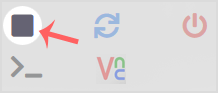
It may take a few seconds or a minute, and when the VPS shuts down, it will show a message, notifying you.
For forceful shutdown, you can click the Power Off option in Virtualizor.
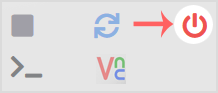
How to shut down your VPS via the Command Line?
(This option is similar to pulling the power cord from your computer, and there is a chance for data loss.)
1. Log-in to your SSH Client.
2. Enter the following command:
poweroff
Once you execute this command, your VPS will shut down quickly.

